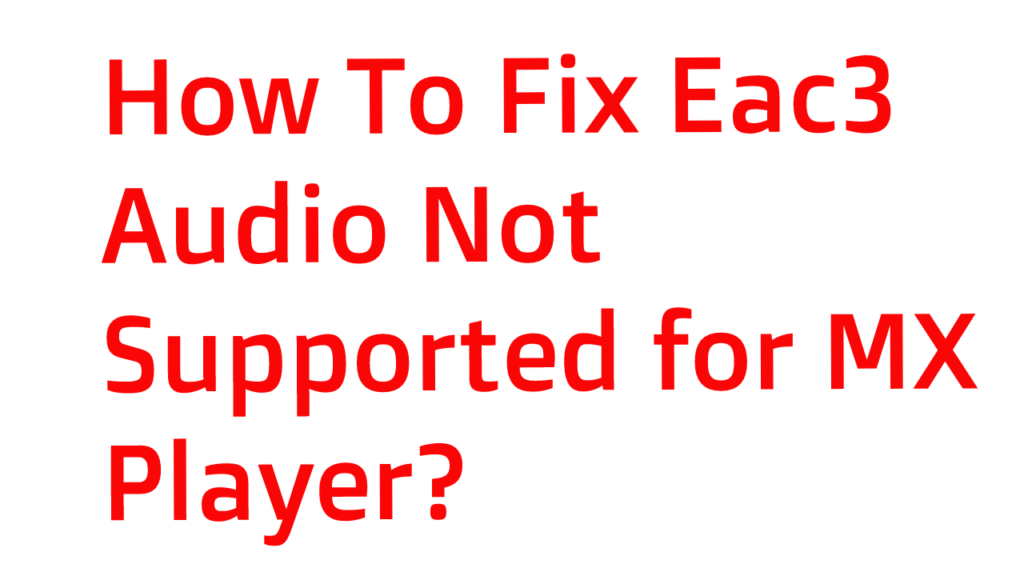
Mx Player is a famous video player and entertainment app where people can play their downloaded videos and also watch exclusive web series released by Mx player. Most of the users are use it as a default video player because this app gives a user many options and it is easy to use.
Many people are facing a problem when they are trying to play some kind of downloaded videos or movies. They are facing the problem which says “This Audio Format EAC3 is not Supported“.
So, Today I will share 2 fixes for this issue and I am confirming that this issue will solve. This is a very big problem but the fix is very small. Read the full article and follow the steps to fix this issue.
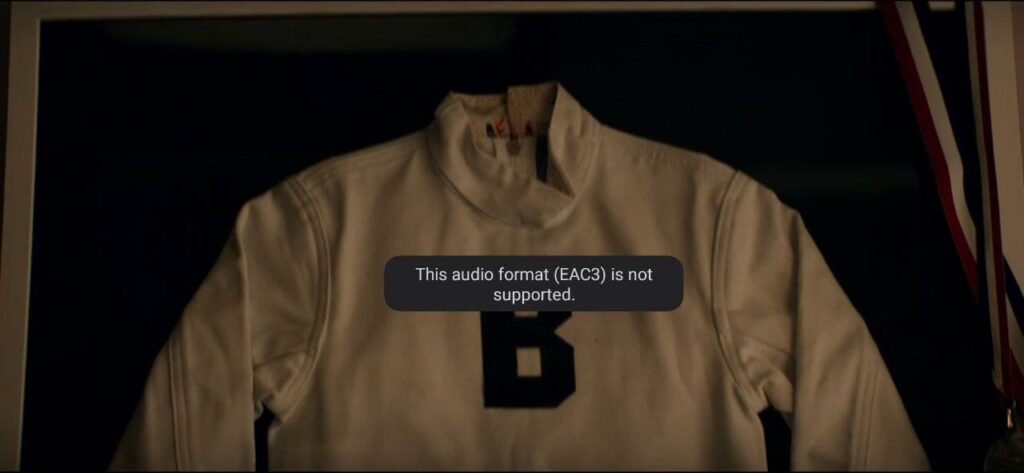
If you are facing this issue then I can help you to solve it. Follow my steps and your problem will be fixed.
Step: 1
First of all, go to the play store and update your Mx Player app to the latest version then try this. If it does not work for then the reason will be that your app is not updated.
Step: 2
Close your Mx player app and then download this file called “mx-aio.1.41.2” to download click here.
Step: 3
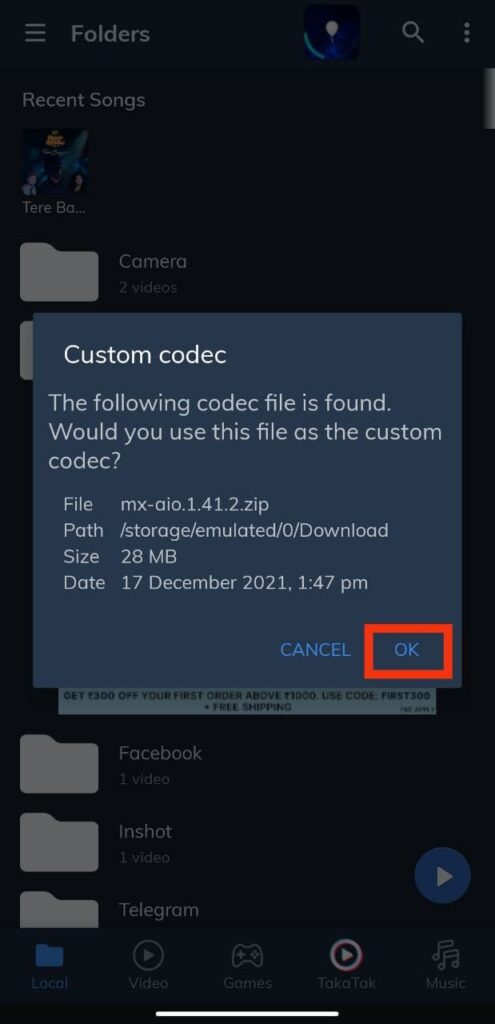
After downloading the file open the MX player app and you will see this popup then you have to click Ok. Then restart your Mx player app and your problem is fixed. If you are not getting this popup then follow other steps.
Step: 4
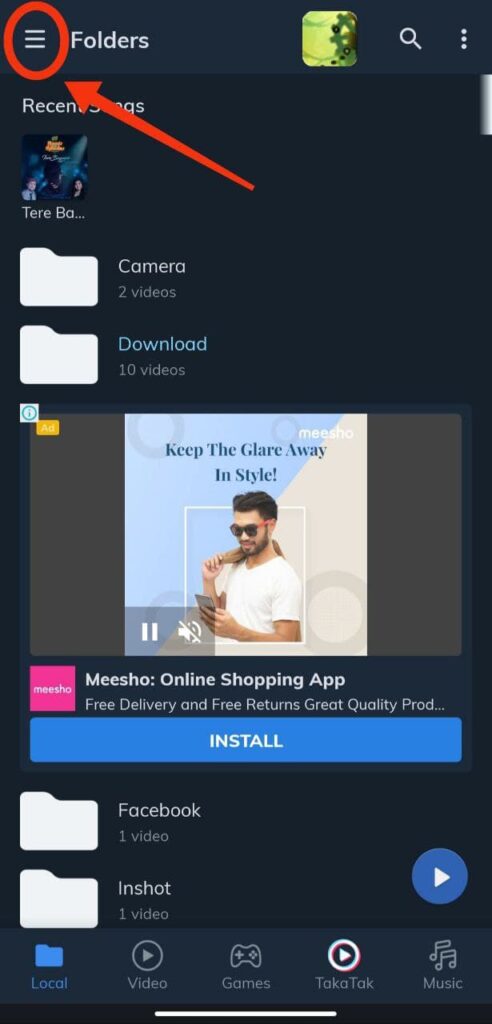
If you are not getting the popup then go to the three-line.
Step: 5
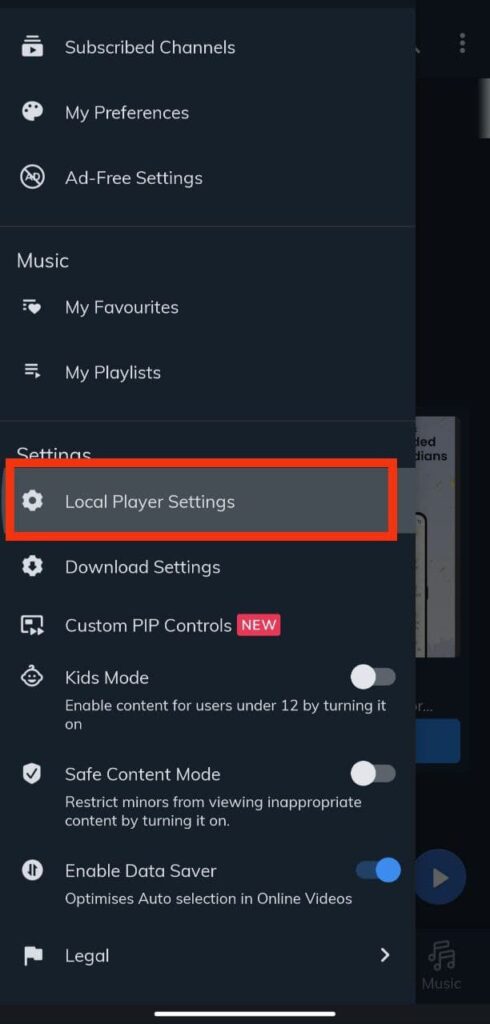
After clicking the three-line scroll down and search for “Local Player Settings” and click there.
Step: 6
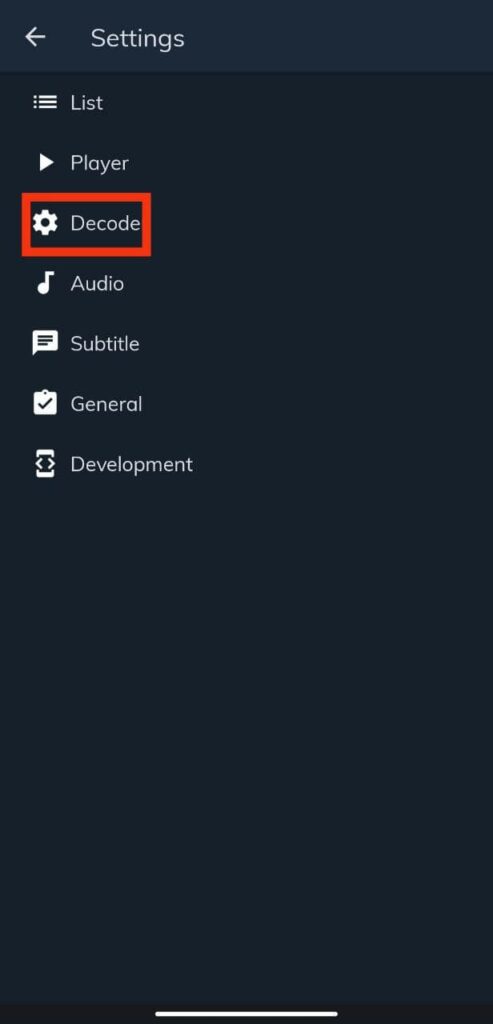
After clicking ” Local Player Settings” Select “Decoder” and click there.
Step: 7
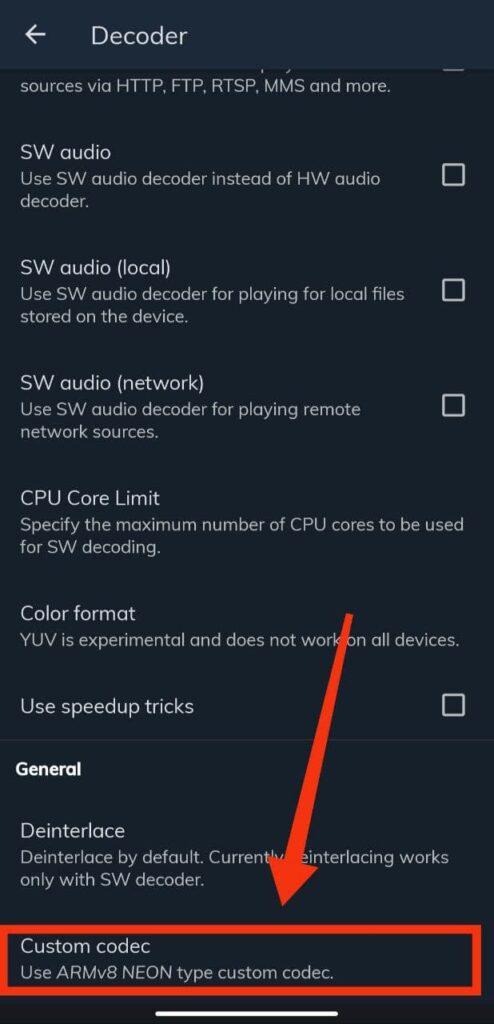
After clicking “Decoder” then scroll down and search for “Custom Codec” and click there and select the downloaded file which I provided.
Step: 8
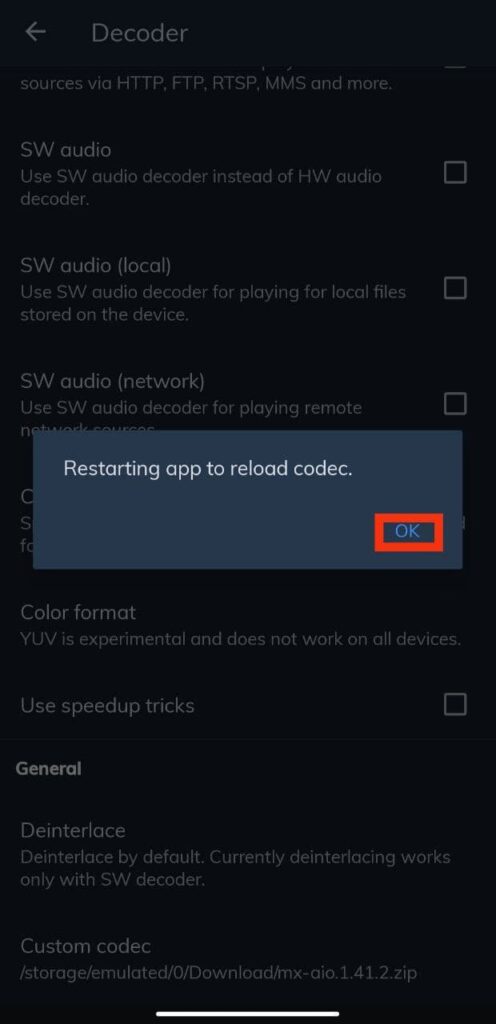
After that, you will get a popup saying “Restarting app to reload codec” then just click “Ok” and your app will be closed automatically. Then open the Mx Player app. And now your “Eac3 Audio Not Supported” problem is fixed you can now play the file which you want to play before.
Another Easy Fix
If you have done these all steps and the problem is not fixed yet. Then here is another small and very easy fix. To do this go to the Play Store and download another player same as Mx Player called VLC Media Player.
VLC Media Player is also a famous video player and advanced as Mx player. If you have used a laptop or PC then you may know about this Software. This Player is used by many users and has been downloaded over 100 million times on the Play Store by mobile users. The error which you are getting in the Mx player will not occur there.
To download the VLC Player Click Here.
I hope this article is helpful for you. If you are getting any problems then please comment below and I will try to address your issue or you can contact me also by getting my contact information from the Contact Us page.
